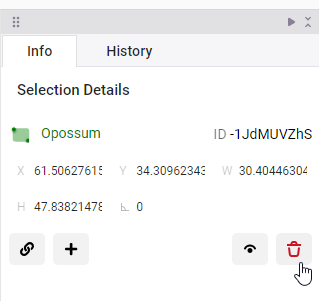Label regions
A region is an area within the data that you as identify as an annotator. For example, this can be a box you draw on an image, a section of highlighted text, a video segment, and more.
Label a region in the data
- Select the label you want to apply to the region. For some configurations, you can skip this step.
- Depending on how the labeling interface has been configured, you may need to select a tool to begin. Hover over the toolbar to the right of the labeling interface to see your options.
- Click the text, image, audio, or other data object to apply the label to the region. Your changes save automatically.
- Click Submit to submit the completed annotation and move on to the next task.
The following video demonstrates various regions being added to an image:
Label overlapping regions
When you label with bounding boxes and other image segmentation tasks, or when you’re highlighting text for NLP and NER labeling, you might want to label overlapping regions. To do this easily, hide labeled regions after you annotate them.
In the Regions panel, locate and select the region that you labeled and click the eye icon to hide the region. While the region is hidden, you can add your overlapping region.
Select multiple regions
Press ctrl while selecting regions in the labeling interface or while selecting regions in the Regions panel.
To deselect a region, click it again or press u.
Duplicate regions
You can duplicate a region to create many identically-sized polygons, rectangles, or ellipses.
- Select the region that you want to duplicate.
- Press
ctrl + dto duplicate the region, or the sequence ofctrl + candctrl + vto copy and paste the region. Duplicated regions appear in the exact location as the region being duplicated. If you’re using a Mac keyboard, usecmdinstead ofctrl. - Click the arrow tool, then move and resize the newly-created region.
Change the label for a region
You can change the label of an existing region.
- Select the labeled region, for example a span, bounding box, image segment, audio region, or other region, on the object or using the Regions panel.
- Select a new label. Your changes to the label save automatically.
- Click Submit to submit the completed annotation and move on to the next task.
Erase brush mask regions
If you make a mistake when labeling with the brush mask, you can erase it. You must select a brush region in the sidebar before you can erase any part of it.
If you want to completely remove a region and start over, delete the region instead of erasing it. Erasing a region does not delete it.
Add relations between regions
You can create a relation to connect two regions.
To add labels to relation, you must set up a labeling config with the relations tag. See more about relations with labels.
- Select a region so that its information is displayed in the Info panel.
- Click Create relation between regions in the Info panel.
- Select the second region.
After you add a relation between two regions, you can modify the relation in the Relations panel.
- To change the direction of the relation, click the arrow icon between the two related regions.
- To add labels to the direction arrow indicating the relation between two annotations, click the vertical ellipsis button next to the two related regions to add your predefined labels. You must have a label configuration that includes relations to do this.
Delete a region
An annotation can comprise multiple regions, and you can delete regions as needed.
- Select the region by clicking on it or by selecting it in the Regions panel.
- Press
Backspaceor go to the Info panel and click the delete icon for the selected region.